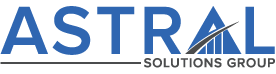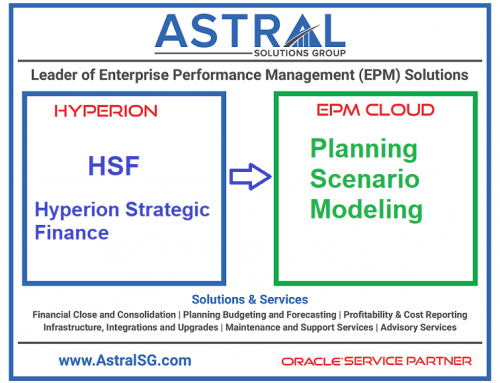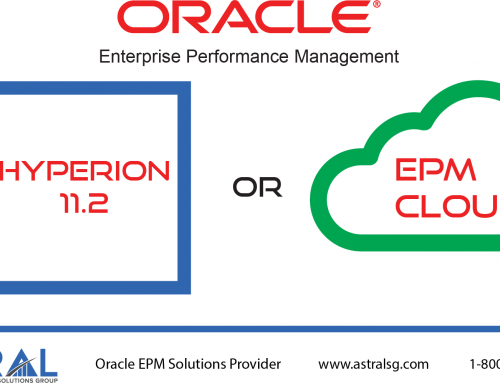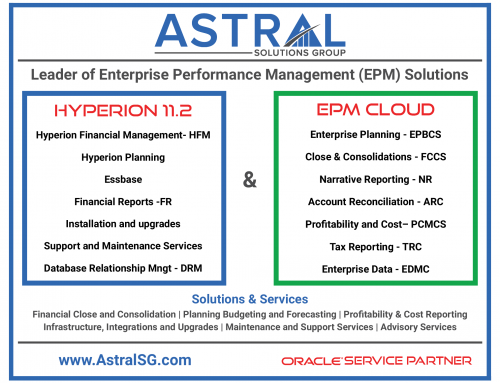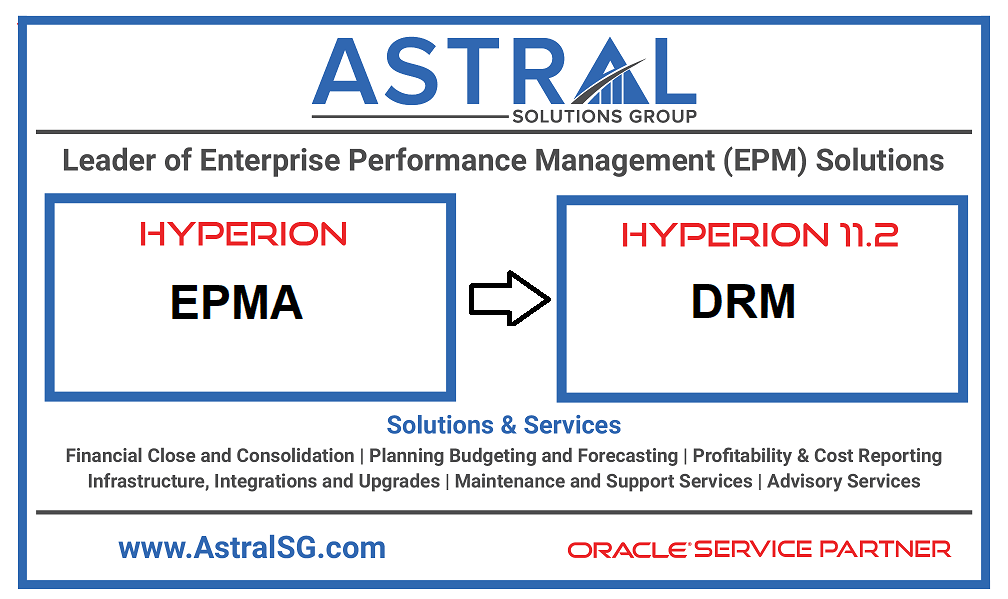
Steps to migrate the Metadata from Hyperion 11.1.2.4 EPMA HFM application to DRM for HFM 11.2.x applications.
Step1:
Export 11.1.2.4 HFM application Metadata using the EPMA File Generator Utility. Generally installed under EPM_ORACLE_HOME%\products\Foundation\BPMA\EPMAFileGenerator\bin\EPMAFileGenerat or.exe
Provide HFM application details.
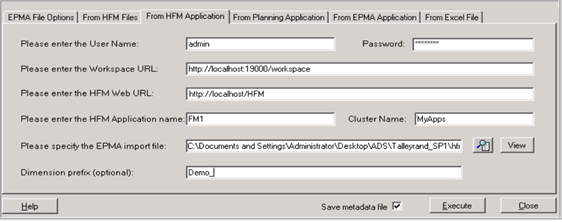
Click Execute
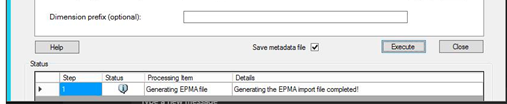
The ADS file (EPMAS) generated by utility is a multi-section format file, generally consisting of several sections. This file needs to be converted to DRM consumable format. File location E:\EPMA_Files
Step2:
Modify the exported metadata file using the ADS file conversion utility Provided by Oracle https://support.oracle.com/epmos/faces/PatchDetail?patchId=30695700
Step3:
Download the patch p30695700_112000_MSWIN-x86-64
Setup the Java bin path using below command.
E:\p30695700_112000_MSWIN-x86-64>set Path=E:\Oracle\Middleware\jdk1.8.0_181\bin
Before running the Java program compile using below command.
E:\p30695700_112000_MSWIN-x86-64\src>javac ADS_DRM.java

Step4:
Run the utility with define source and target file locations.
java ADS_DRM E:\EPMA_Files\EPMAS.ads E:\EPMA_Files\EPMAS_DRM.txt >FXIPRD_Output.txt
Command { Source file location }{ Target DRM file Location }{Includes details on dimension and hierarchy section headers}
![]()
Use this EPMAS_DRM file as Import file for DRM.

EPMAS_output file provides dimension and hierarchy sections details as well to create Import Profile in DRM.
Step5:
Create an application in DRM using the Supplied HFM template
Imported the converted EPMAS_DRM.txt file to DRM using Import profiles. Use DRM to make changes to application Metadata which can be exported and loaded to 11.2 HFM application.
Contact us and we would love to share our experience with Oracle EPM cloud and Hyperion 11.2 installations and upgrades. Please email at info@astralsg.com to learn more about our experience with moving EPMA metadata to DRM for HFM in Hyperion 11.2.x.